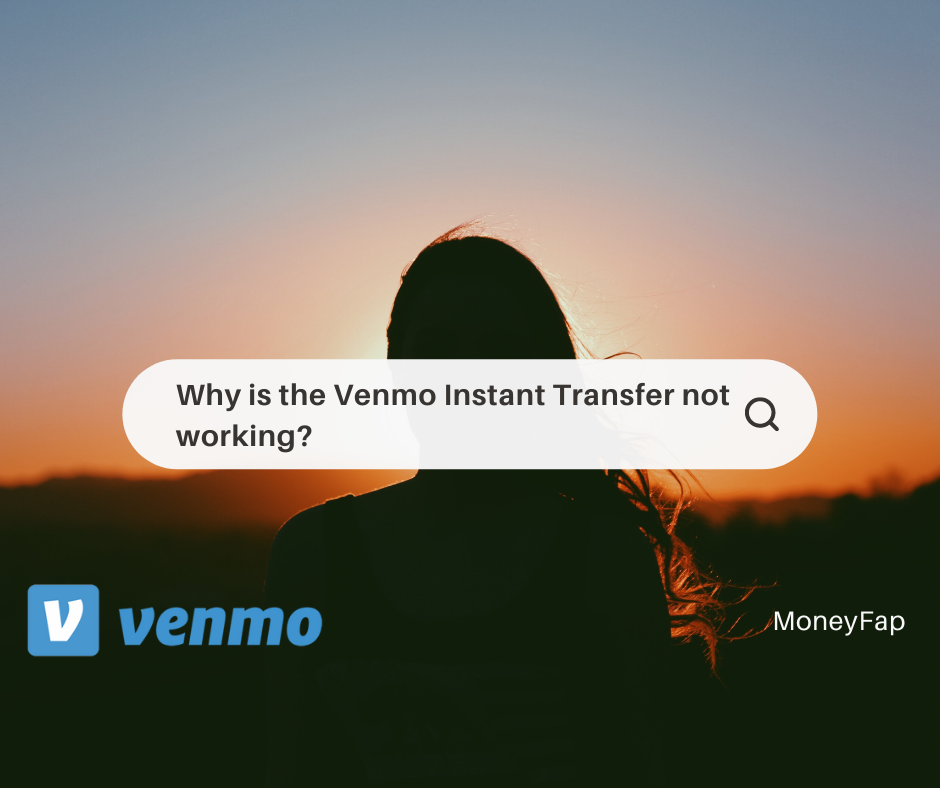
Why Is the Venmo Instant Transfer Not Working
Venmo is a USA-based money transfer company that makes banking faster and more convenient. Their instant transfer facility allows you to send money to a bank account with a snap of your fingers. However, sometimes their customers face issues with instant transactions. That is why it is essential to learn why Venmo instant transfer does not work and how to fix it.
Venmo sometimes has issues with instant transfers because of technicalities with its systems. Or else, it could be due to problems with your account. Other than that, many other possible reasons might be causing such issues. We will unpack them one by one as we go. However, before that, let’s learn a bit about Venmo.
What is Venmo?
Venmo is a product of PayPal. However, unlike PayPal, Venmo operates only in the USA. You have to be in the USA to use their services. Also, Venmo is only available online. So you have to open your account online using a digital device like a smartphone or a computer.
If you plan on opening your account, make sure you do so using a secure internet connection. It is crucial to ensure that your data is safe. Don’t use public WiFi because it’s unsafe, especially when doing online banking because hackers can get to your information.
A step-by-step guide to opening a Venmo account
You already know that Venmo is an online platform that requires you to open an account online. Before opening an account, let us see if you’ve got everything you need for the process.
- You should be a US resident.
- You should have a phone number and an email address (make sure to provide a US phone number).
- You should be at least 18 years old with the ownership of a bank account.
Do you meet all the above requirements? If so, great. You are eligible to apply for your account.
Next, learn how to open your Venmo account. Take a look at the following steps:
- Before you start, download the Venmo mobile app for iOS or Android, depending on your phone.
- Open the Venmo app you downloaded.
- Select your preferred sign-up method.
- Choose a secure password (make sure it is between 8 and 20 characters long, including at least one number or symbol).
- Verify your mobile phone number and email address.
- Add, then verify your bank account.
Voila! After account verification, you are now ready to use your account.
How do you add money to Venmo?
Now you have a Venmo account. Before you start using your Venmo account for transactions, you should add money to your Venmo account. There are a few ways you can add funds to your account. You can choose the methods mentioned below.
1. Take money from others
Venmo is a peer-to-peer money transfer service. It allows customers to send money to one another. You can ask for money from others online through your account by following the steps below:
- Go to the Pay or Request button on the screen.
- Add the person you wish to request money from.
- Enter the amount you wish to receive with a note.
- Complete the process by clicking on the “Request” button and waiting for the funds to arrive.
2. Make a check deposit
Suppose you have a check. If so, you can use your Venmo app to deposit it. You need to endorse your check, open your app, and choose the check deposit feature. Then, snap a photo of the check and send it to the system for processing.
Before you begin, make sure to update your app. You need to be on the latest app version. After that, go ahead and deposit the check by following these steps:
- Go to the “You” tab by choosing the single person icon.
- Click on “Manage Balance.”
- Choose “Cash a Check.”
Keep in mind that you will have to verify your account information if you have not already done so. In this case, the service will direct you to verify your account. After that is done, you can proceed with the deposit.
3. Make a deposit into your bank account
Another way to get money into your Venmo account is by transferring money from your bank account. You can use the bank account that you used to create the Venmo account. Follow these steps to add money from your bank account into your Venmo account.
- Open your Venmo app.
- Go to the “You” tab by clicking on the single person icon.
- Choose “Manage Balance,” which is on your transactions feed.
- Enter the amount of money you wish to transfer.
- Click “Next” to proceed.
- Then the service will ask you to confirm the bank account to which you want to transfer money.
- Once you confirm, check the transfer details and the estimated arrival date.
- Click “Add now.” (Remember that you cannot cancel the transfer once it has been completed.)
The process is now complete. You will notice that the money will move from your bank to your Venmo account. The money from the transfer will only appear in your account once the transfer is completed. Usually, the transfer can take 3-5 business days to appear on your Venmo balance. Keep in mind that it could take longer due to weekends or holidays.
4. Direct deposit
Venmo allows direct deposits as well. Suppose you want to receive your monthly salary from your employer right into your account. Maybe you wish to receive government benefits or tax refunds. It is easy with your Venmo account. All you have to do is set up a direct deposit by following the guidelines below.
- Go to the “You” tab by clicking on the single person icon.
- Click on Settings in the top right corner.
- Select “Direct Deposit.”
- Then click on “Show Account Number.”
- Copy your account and routing numbers and use them to fill out the direct deposit form.
How to move money from Venmo to a bank account?
You learned that you can add money from your bank to your Venmo account. But what if you want to transfer money from your Venmo account to a bank account? Can you do that? Of course, you can! You can do so with the bank account that is already linked to your Venmo account. Take the following steps to transfer money from Venmo to your bank account:
- Go to the “You” tab by clicking on the single person icon.
- Click on the “Add or Transfer” option.
- Enter or edit the amount of money you wish to transfer to your bank account.
- Choose between “Instant” (includes additional fee) or “1-3 Biz Days” (no fee).
- Choose your debit card or bank account.
- The service will ask you to confirm the transfer details.
- Once you confirm it, click the green “Transfer” icon.
Instant transfers are the most popular feature that Venmo offers. Through this facility, you can send funds within a short time. It comes in handy during emergencies like paying hospital bills, paying rent, and buying food, among other transaction activities.
Even the additional fees they charge do not affect your financial status that much. For your instant transactions, Venmo only charges a 1.5% fee (a minimum fee of $0.25 and a maximum fee of $15). The benefits you get from this service surely outweigh the cost.
Why is the Venmo instant transfer not working?
Do you find that sometimes the Venmo instant transfer is not working? Have you ever had to transfer money quickly only to realize that the instant transfer is not going through? If so, we have to figure out why that happens. The problem could be due to an issue with your account. Other than that, there could be other reasons causing this disruption.
Below are some possible reasons why Venmo instant transfer is not working.
- Technical issues with the servers of Venmo
- You may have the wrong debit card and bank account.
- You may be above Venmo’s transfer limits.
- You may have a different legal name on your card than the one on your Venmo account
Take a look at the last point of the above-mentioned reasons. Differences in your legal name and the name on your Venmo account can cause an issue. So when working with your Venmo account, make sure to use your card and not someone else’s. Besides that, double-check to ensure that the order of your names is the same as that on your national identity card.
Likewise, suppose the Venmo instant transfer is not working because you are way over Venmo’s transfer limits. In this case, you will have to verify your Venmo account by taking the following steps.
- Open your Venmo app.
- Go to the “You” tab by clicking on the single person icon.
- Click on Settings in the top right corner.
- Choose “Identity Verification”
Now your account is verified. From now on, you will be able to enjoy the following services:
- Send over $300 in a week (rolling 7-day period).
- Transfer over $1000 to your bank in a week.
- Pay for services and goods using either a personal or business profile.
- Become a manager of a group account.
Remember that using the Venmo app is more convenient than working with the website. For instance, you can only verify your account through the Venmo app. Venmo requests various details to have your account verified. You will have to provide your legal name, date of birth, address, and tax identification number (or social security number). Apart from that, Venmo may ask you to provide more information, like a US passport or driver’s license.
Wrapping up
Venmo is a popular money transfer service in the United States. If you are a US citizen at least 18 years old, you can enjoy their services by creating a Venmo account. The platform is convenient as it is a fast way to make financial deals. Through Venmo, you can add and transfer funds to a bank account, among others.
As with many online facilities, Venmo instant transfer may have trouble working. Most of the time, it occurs due to issues with the account. Besides that, many other possible reasons can cause disruptions. This post helped you learn those reasons and how to handle the issues to make the instant transfer work.
